🤖Automation Extensions
Overview
Currently, BrowTo fully supports the MetaMask extension and partially supports the Keplr extension. In the future, it will support more extensions such as Phantom, ArgentX, etc., or any extensions automation.
Step 1: Configure the extension ID
First, we open any window of the connected antidetect browser, enter in the address bar and go to chrome://extensions/ , you can see all the plug-ins installed in the current browser (how to install extensions in the antidetect browser is skipped here), then open the developer mode in the upper right corner, you can see the extension ID:
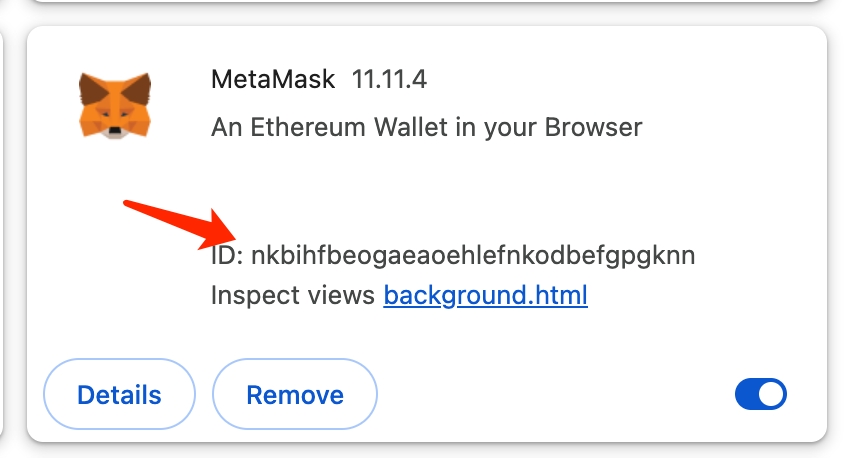
Copy the ID, then go to BrowTo Settings, Global Configuration, configure the MetaMask extension ID. If they are the same, no configuration is required (manually added extension will be inconsistent with the ID of the Chrome extension market. After testing, AdsPower is inconsistent, but Bit Browser is consistent). Then configure the MetaMask unlock password (Note: all single script configurations and global configurations are saved locally and will not be stored in the cloud).
Step 2: Test the script
Go to the script market, download MetaMask and add the specified network (MetaMask添加指定网络) script, then go back to configure the script. You can see that since we have globally configured the window, concurrency, and MetaMask unlock password, the only thing left to configure is the network name. Fill in Polygon Mainnet in the network name (Or other networks that your MetaMask has not added yet):

Then click Update and Save, and then click the Run button. You can see that the MetaMask extension installed on the browser automatically helps us add the Polygon main network.
How is this done? We click on the script more menu and select View. We can see that we have added three steps to the script flow:

First, when we click Connect Wallet on the web page, we add a connect wallet operation to the click operation. Then, when we enter the network in the web page input box, we set the input to local configuration, that is, the dynamic network name, and the type is text/number. Finally, when we click Add to MetaMask on the web page (that is, add the network to the MetaMask), we add the signature operation of the MetaMask. Finally, the script completes all the processes.
Last updated