✨Recording script
Overview
The scripts in the script market are far from meeting personal needs, so we need to record our own scripts for import.
Recording your own scripts requires almost no coding knowledge (of course, it will be easier if you have it), and usually a script takes less than 10 minutes to complete. Next, follow my steps step by step to record a simple script.
Step 1: Get to know the recorder
Open the installed Google Chrome and go to https://www.douban.com/ . At the same time, our script needs to find the best-rated science fiction movies in the 2010s.
Right-click on the Douban homepage and select the last item Inspect , then the Google Chrome developer tools will open. The developer tools will open the Elements panel by default, and then select More options, More tools, and Recorder from top to bottom according to the following picture
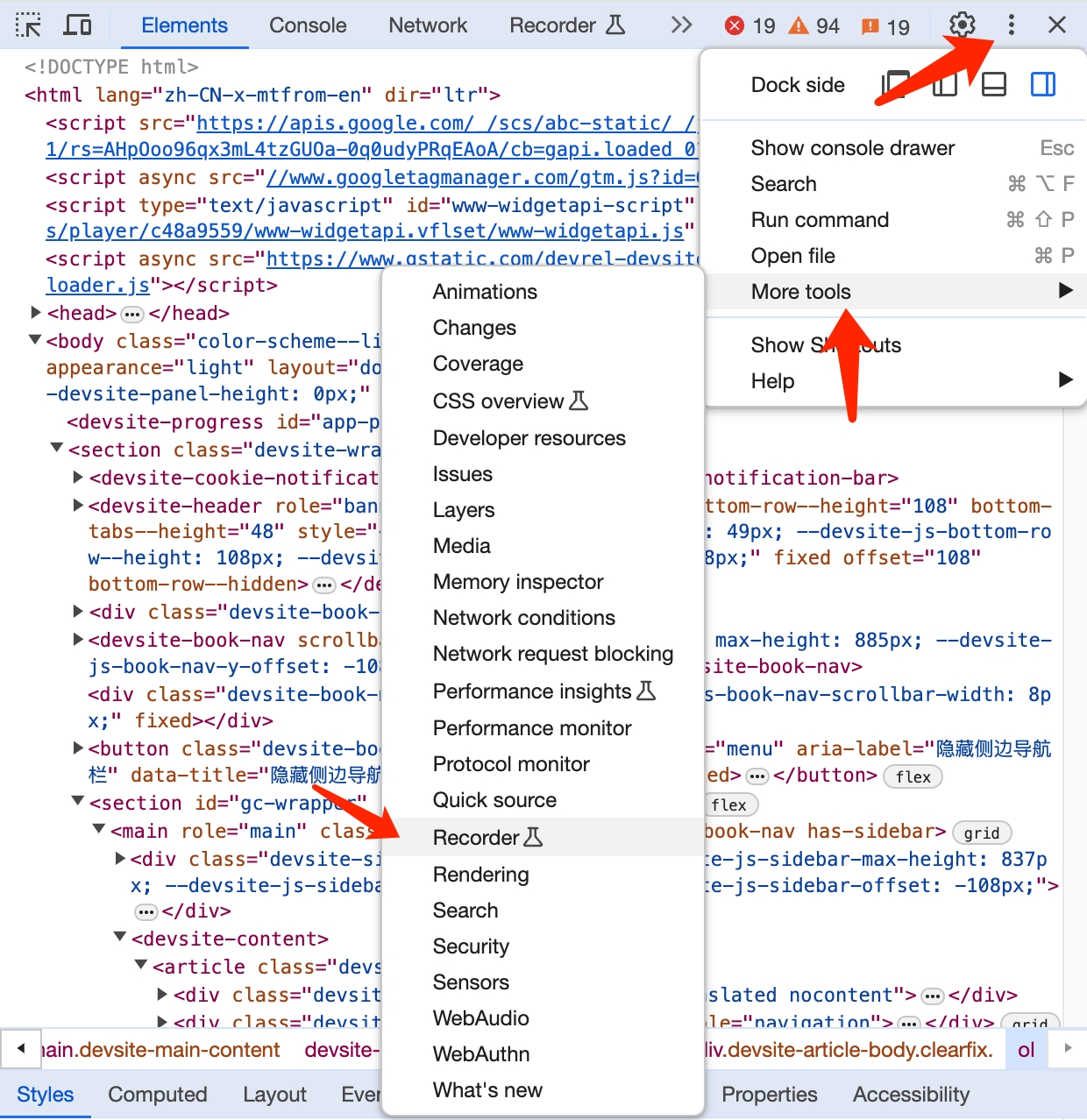
In the recorder tool that opens, we click New Recording:
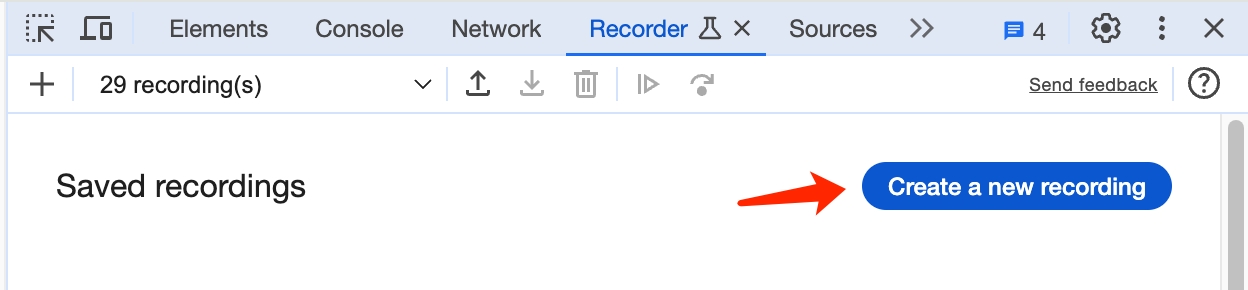
We fill in Douban Query Test (Or feel free to fill in whatever you want) as the script name, and then click Start Recording:
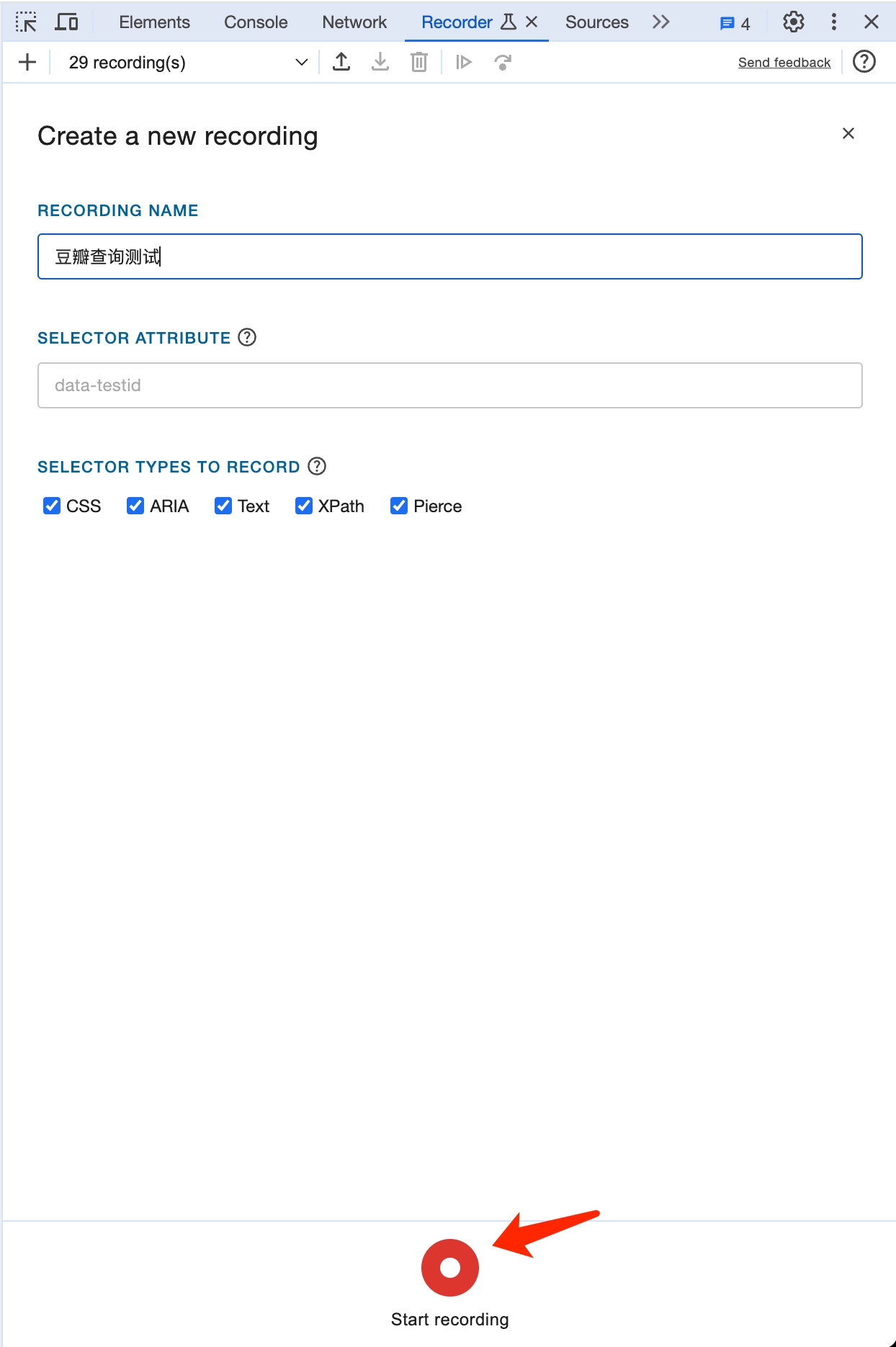
Next, we click on the following icons in turn (select Movie->Type (Science Fiction)->Decade (2010s)):
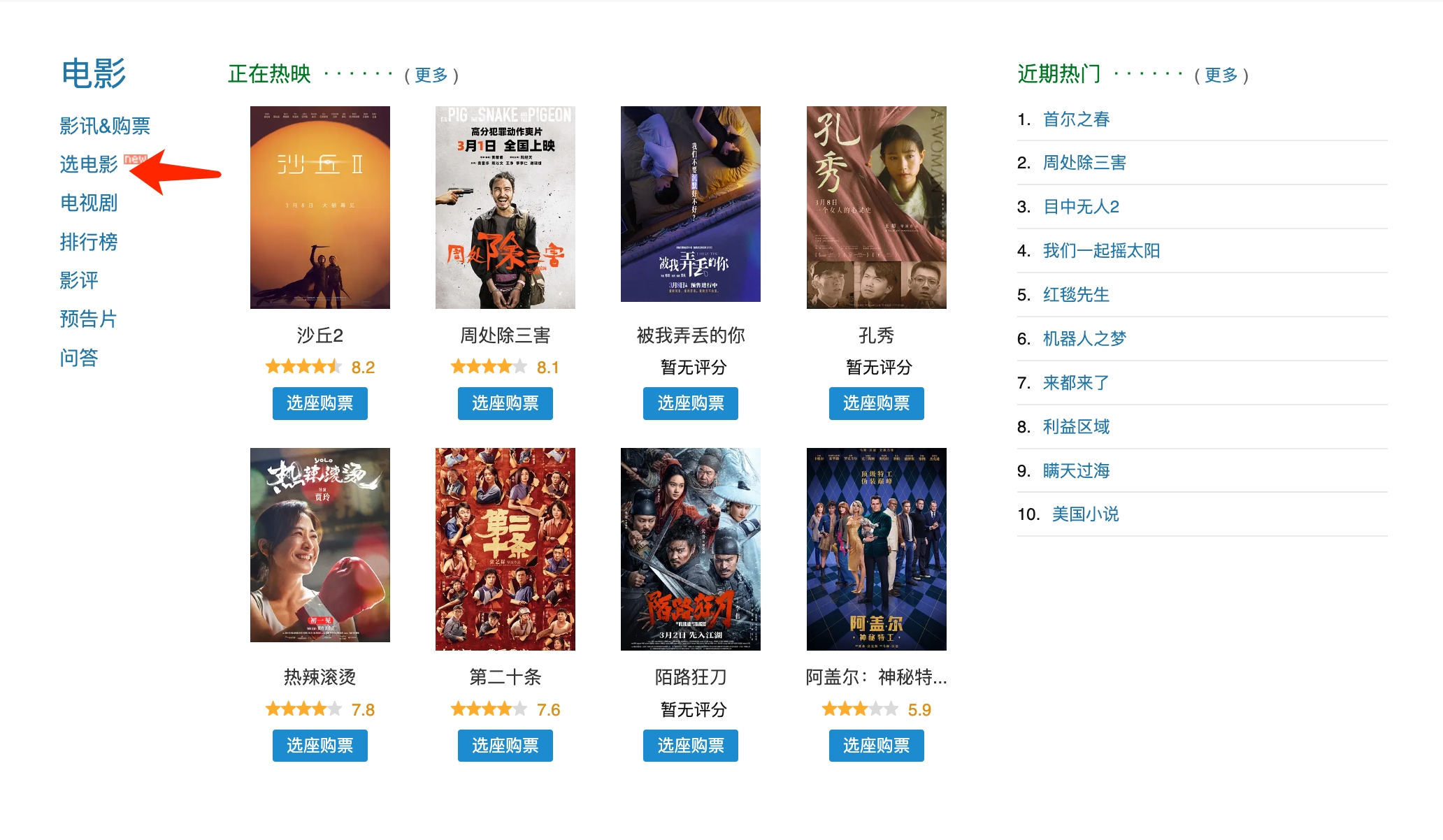
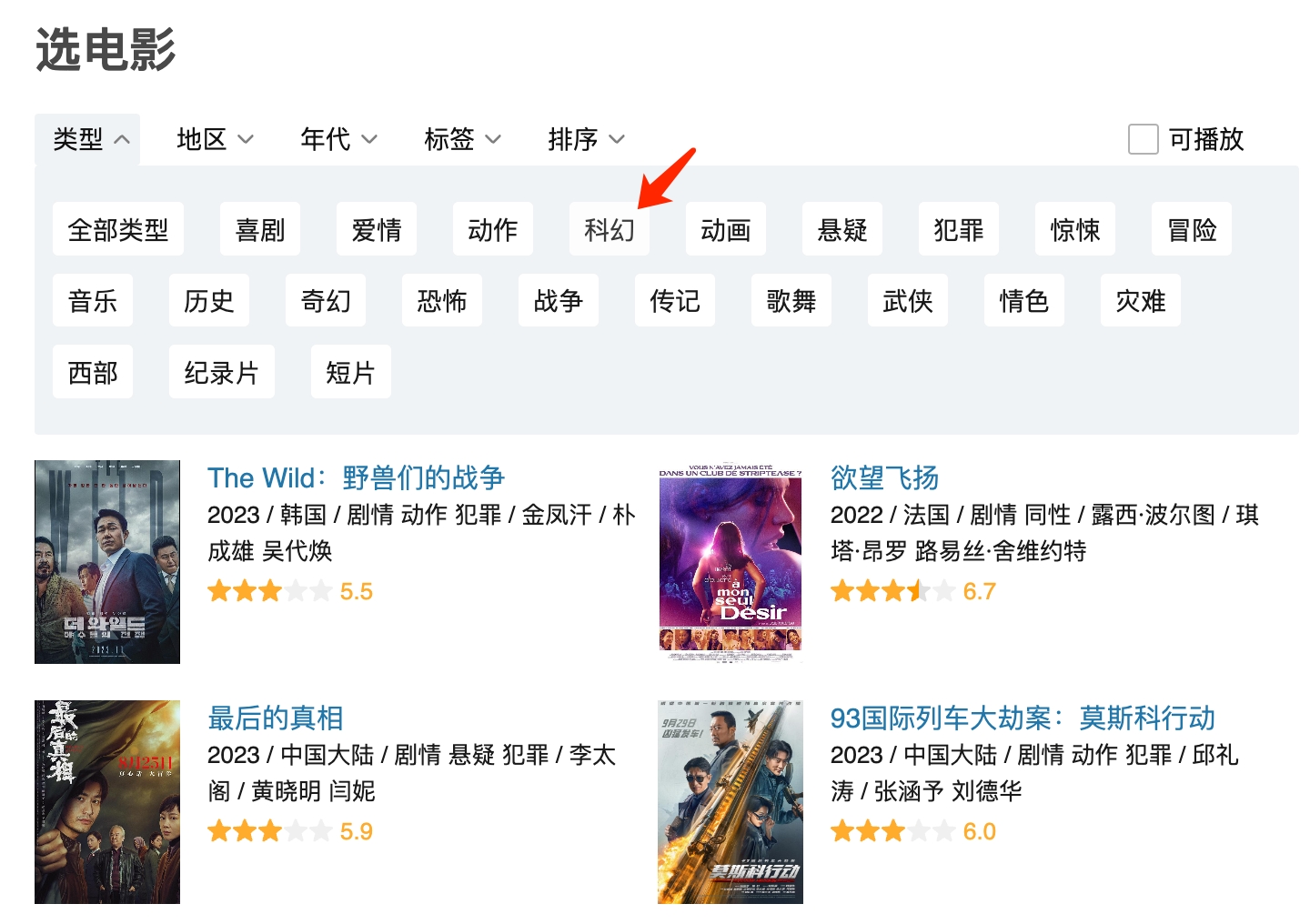
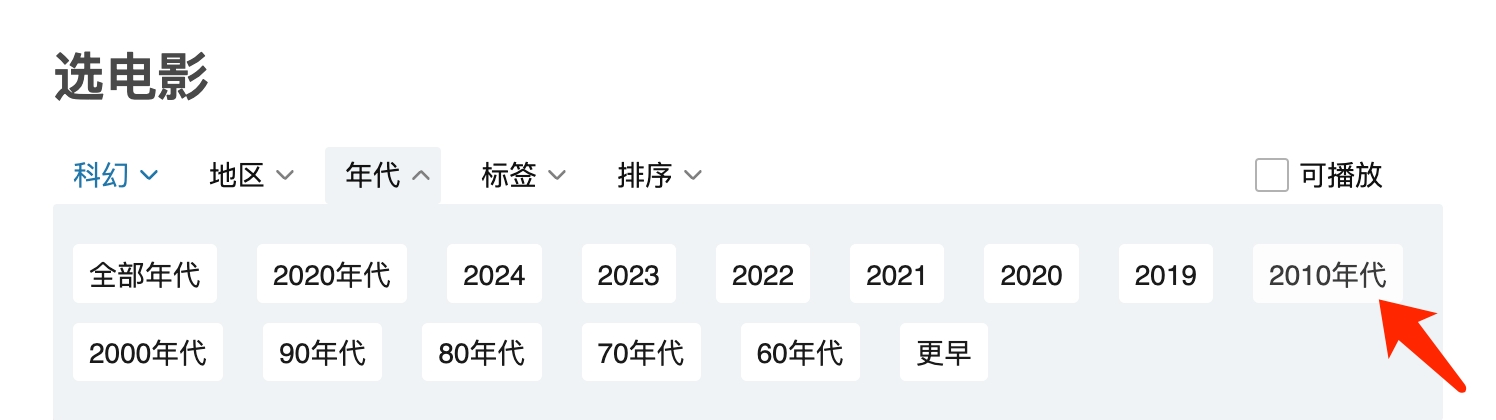
Finally, click End Recording in the developer tools:
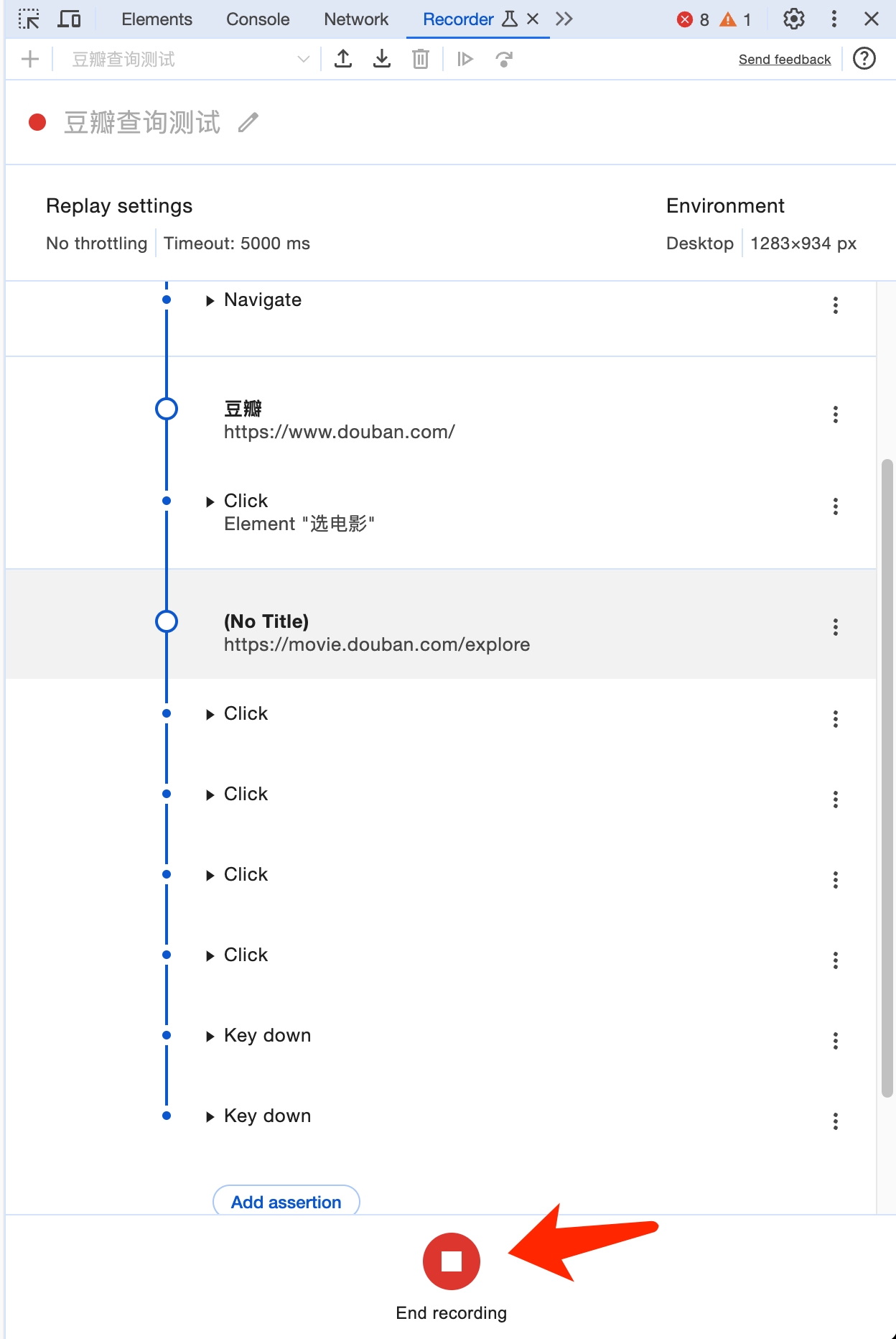
In less than five minutes, we have completed our first exclusive script. Next, let's try to see if the script works properly! Click the replay button:
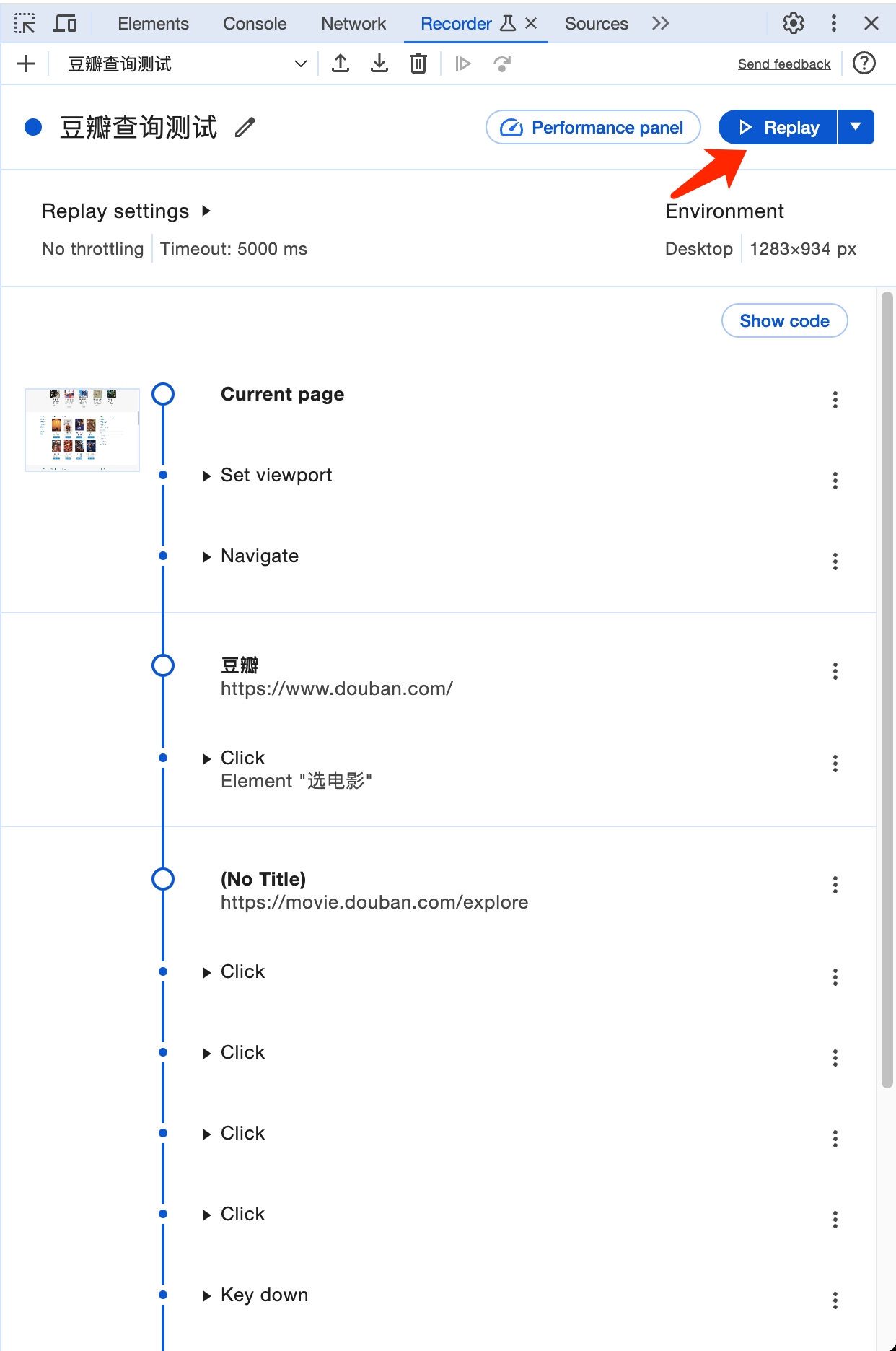
If nothing unexpected happens, you can see that Google Chrome has automatically completed the series of operations just now for us.
Step 2: Import BrowTo App
After Google Chrome works fine, we choose to export, once selecting Export->JSON format, and then save to the computer:
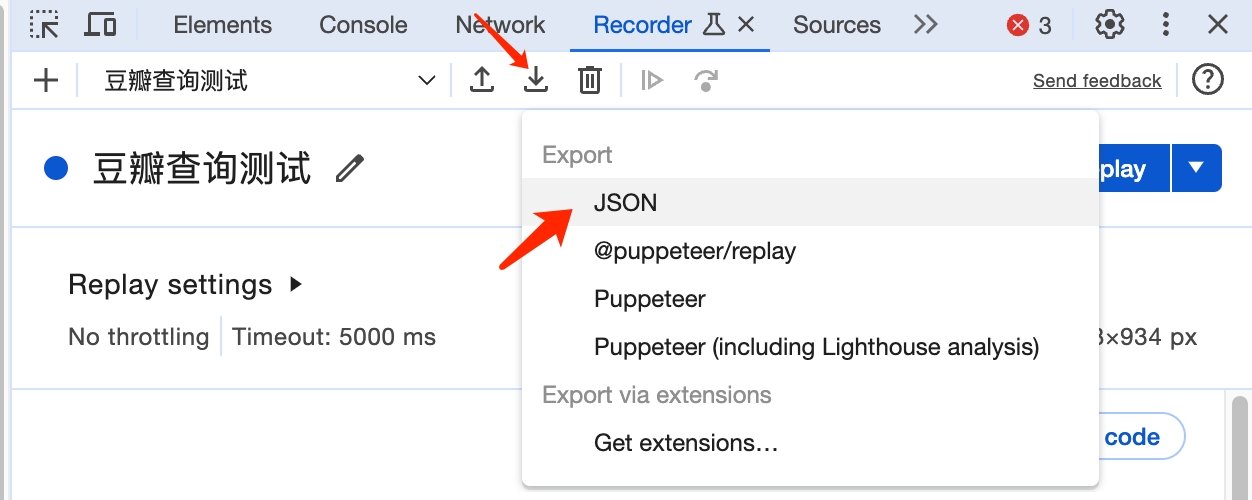
Then open our browot app, click the arrow on the right side of the download script on the homepage, import the script, select the script just exported and confirm the import:

To confirm if the script URL is malicious, we click identified the risk and import it:

After importing, the script editing process page will be automatically opened. We fill in the description: Find the best science fiction movies of the 2010s or what you want, and then click OK:

Then follow the guide to go to Source->Local Import, and you can see the Douban query test script we just imported. We find that we need to configure the window and concurrency again. In order to prevent us from configuring the window and concurrency for the script every time, we first go to Settings and click the Settings menu at the top of BrowTo App:

We configure the currently selected antidetect browser globally. After configuring the bound window and the number of concurrent connections, click Update Configuration at the bottom. Then return to the homepage and find the script just imported. It has become a state that can be run directly. Click Run to automatically run it in the specified window.
Finally, you can go to https://developer.chrome.com/docs/devtools/recorder?hl=en for instructions and tips on the recorder.
Last updated